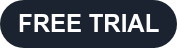In this webinar, John Blackmon, creator of CenarioVR and CTO of eLearning Brothers, took a deep dive into publishing, distribution, and analytics of Virtual Reality training content.
This webinar is aimed at those who've already created their VR masterpiece and are ready to get it before their learners' eyeballs. If you're looking for a primer on creating virtual reality learning experiences, check out this recorded webinar: VRoom! Getting Started in VR Training.
How to Get Your VR Content to Your Learners
Step 1: Publishing
You have several choices when publishing immersive scenarios from CenarioVR.
- CenarioVR Live
- CenarioVR can function as a virtual reality LMS. You can utilize the native CenarioVR app on many platforms. This enables fast transfer of video content and full xAPI analytics.
- HTML5
- This gives you a zip file that can be run on any web server. This is also how you'll want to publish your content if you're embedding it into a traditional authoring tool, like a Lectora course.
- xAPI
- If your LMS/LRS is xAPI capable, publishing to xAPI will give you tons of rich data in your LMS/LRS.
- cmi5
- This is the newest eLearning standard. If you have a cmi5 compliant LRS, use this publishing option.
- SCORM 1.2 and SCORM 2004
- This gives you a standard SCORM package. The standard data you receive is a score and a completion status.
Embedding CenarioVR scenarios into a Lectora course
Publish your CenarioVR content to HTML5 and then add it as a CenarioVR object in your Lectora course. You'll get more data doing it this way versus publishing to SCORM and then adding to Lectora.
Doing this, you can trigger actions when the immersive content is completed, and you have several variables available to use in your Lectora content.
Custom Thumbnails
When publishing, you can also change out the thumbnail for your scenario. This is a great opportunity to add custom branding or just make the course experience feel more polished. Otherwise, the default is the equirectangular image of your first scene.
Custom Preload
You can also customize the preload screen that comes up while your CenarioVR experience is loading.
Step 2: Distribution
Creating Users
Add Viewers to your organization so you can assign them any privately published content.
You can add users one at a time or batch import them.
Creating Groups
Group your users to make it easier to assign content to related sets of users.
Assigning Content
Assigning content to a user is how you add scenarios to all of your users' Assigned/My Scenarios tabs.
Viewing Content
Published content can be viewed either on the web, on a mobile device, or various headsets. The best experience will be using the native CenarioVR app on a headset.
Jump to 21 minutes into the video to see the list of supported devices.
Worldwide Content Delivery Network (CDN)
Virtual reality content uses up a ton of bandwidth! To deliver content to end users with lower latency, CenarioVR uses a global network of 275+ Points of Presence in 90+ cites across 47 countries. This helps reduce the latency and increases the speed of content navigation.
Step 3: VR Analytics
Published content from CenarioVR is natively xAPI, so when hosted on CenarioVR, all interactions are recorded to an internal LRS and reported through the analytics tab.
Custom VR Analytics
You can even track things not covered by the standard Virtual Reality analytics in CenarioVR. All you have to do is create custom variables in your content. No coding is necessary! John dives more into how to do this about 30 minutes into the video.
Watch the Virtual Reality Publishing, Distribution, and Analytics recording now:
Sign up for a free trial of CenarioVR virtual reality course builder now.