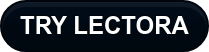Library Objects are a powerful feature in Lectora eLearning Development, but they’re easily overlooked. In this webinar, Learning Solutions Engineers Josh Bleggi and Domenic Caloia reveal how instructional designers and eLearning developers are saving time, sharing assets, and reusing advanced scripting with Library Objects. It’s nearly as easy as “point and click!”
What Is a Library Object?
A reusable and sharable component that can be easily inserted into any Lectora project—desktop or online.
Creating a Library Object
To create a library object in Lectora, identify and select your desired content in the Title Explorer.
- Essentially, anything below the title level can be included within your library object.
- You can select individual objects like images or audio, as well as groups of objects including action groups.
- From a structural level, you can select a single Chapter, Section, Sub-Section, or page as well as a combination of them.
Once you have selected the desired content, right-click on the content and select Save as Library Object.
Pro tip: Be sure to name your library object so it’s easy to locate! (Unlike some of Josh’s library object names in this webinar…)
We suggest naming it based on the functionality—something like 3 Tab Click to Reveal or Privacy Policy or Captions Placeholder. (It will default to the name of the top-most object in the Title Explorer, but you can overtype that.)
A library object will contain your selections, as well as any variables associated with the objects and actions in your selections.
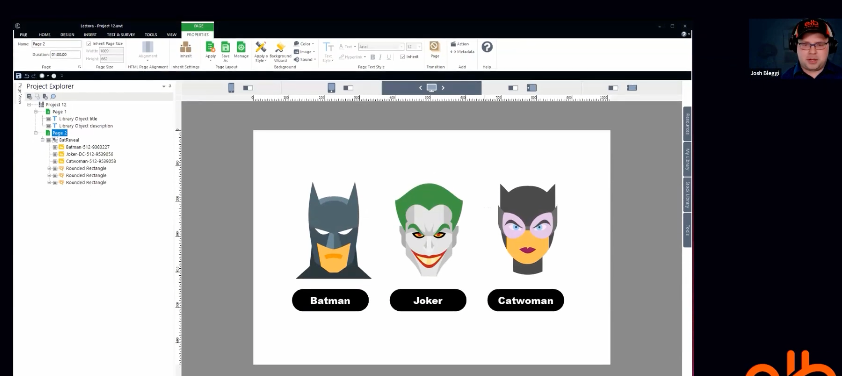
Jump to 7:11 in the recording below to see Josh save an interaction as a Library Object.
Inserting a Library Object
All of your library objects are saved to, and available from, the My Library tab on the Media Library Organizer.
Library objects are inserted into your Title Explorer immediately following the object currently in focus. If you mistakenly add library object content in an incorrect location, you can select it and drag it to another location in the Title Explorer before inserting a library object.
Watch the Library Objects webinar recording below:
Not a Lectora user yet? Sign up for a free trial now.