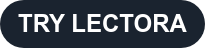Lectora® is an authoring tool that lets users create unique and effective learning experiences. The possibilities are endless. In this webinar, Lectora Experts Josh Bleggi and Domenic Caloia give 6 tips to help your content reach its learning potential:
- Don’t start from scratch if you don’t have to
- Build for your audience
- Go beyond the static slide
- Reuse what you’ve already built
- Use media effectively
- Track your results
Let's dive into these Lectora tips.
Don’t start from scratch if you don’t have to
Lectora has a vast template library. Use it! That’s what it’s there for! Templates give you a solid foundation to organize your learning and maximize your time. Your time should be spent writing and distributing knowledge, not building structures.
Templates deliver already built layouts, transitions, and helpful content interactions, so you don’t have to start from scratch.
Build for your audience
Lectora makes translations simple, so your learning is accessible to all your learners. There are two formats for translations: XLIFF and RTF.
In the webinar demonstration, Domenic uses RTF. He recommends using whatever format your translation service requests.
Go beyond the statice slide
Use variables. Variables will allow you to gather and manipulate data.
In Lectora, you can create variables that will collect specific data when learners interact with the course and/or initiate specific actions when certain data is received. For example, you may use a survey in the course, and based on what answer the learner clicks, the variable will collect different information.
Domenic advises putting an underscore “_” before each variable name when creating them. Doing so causes your variables to show up at the top of the list above all the built-in variables.
Reuse what you’ve already built
Use Library Objects (Domenic calls them macros in the webinar) instead of copy/paste to store content you can reuse; like privacy policies, user agreements, and company style guides. As a Library Object, not only is the content saved, but the formatting is too.
Use media effectively
Use captions! Keep captions on top of the content, but put them on a transparent background and include a toggle button where users can turn captions on and off. Have fun with captions and add cool animations: customize how text appears, disappears, and what happens when users interact with the toggle button.
Track your results
Tests and surveys automatically generate variables. The data from these variables can be exported to Google Sheets. Utilize this feature to track your results.
To see Josh and Domenic demonstrate how to apply these tips in Lectora, watch the full webinar.