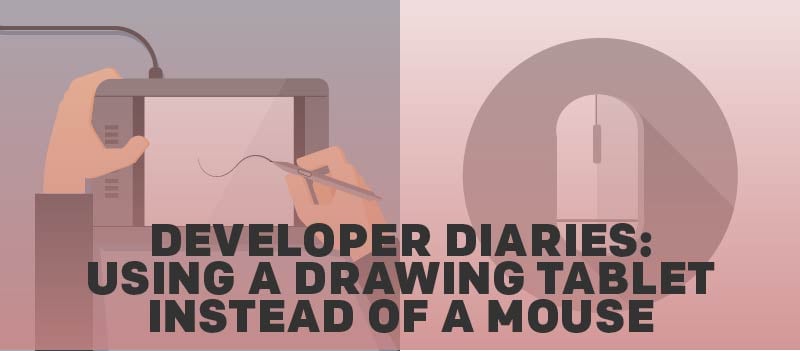
I have a drawing tablet at home. I use it to do digital painting, but for the most part it just sits at home being underused. In December I decided to bring it in and use it primarily as my mouse at work. Now I will never go back to using solely a mouse.
To talk a little about hardware, I use a Wacom brand tablet, but I recommend any tablet you’re comfortable with. I will be talking about the Medium Wacom Intuos 4. Your tablet of choice may differ, but the principles should transfer over.
If you take only one thing away from this, let it be this: Be good to your hand. Use whatever means necessary to find the right balance of ergonomics so you can continue to do what you love to do. If that is with a tablet or with some other kind of set up, do whatever you need to do.
Here are the three reasons why I think you should use a tablet instead of a mouse.
- It's ergonomic.
To get a little personal. I broke my right hand when I was 17. I had to have 2 reconstructive surgeries to fix it. My pinkie and ring finger and the palm area below them get really stiff. As a result, winters can get painful for my hand. I have used ergonomic mice from HotRate to help in the past, and they do help to an extent. But a tablet is that much more awesome.
I’m not a doctor, but, these are my observations:
A mouse puts weird stress on your hands while you press and hold buttons and drag.
The obvious program for a tablet is Photoshop. Recently, when I needed to add two shadows for chairs to match the light for a background (the sun was coming through window), a tablet made it so much easier to draw the shadow. Drawing with a mouse is like drawing with a piece of soap. It’s just not natural.
Other programs may not need the drawing ability of a tablet, but, it still feels more natural. Using a pen puts your hand in a better alignment, more of a ‘handshake position’. No weird twisting. Because it's a more natural alignment and provides a looseness to the finger, it seems to me that the workload is more even on your hand.
A pen is much lighter than a mouse. This makes a difference. My hand isn’t as tired at the end of the day with a pen as it is with the mouse.
This winter my hand hasn’t been painful. I haven’t felt the dread of past years of my hand becoming a stiff unmovable mass.
- It's programmable
This will, of course, depend on your model of tablet, but mine is programmable. I have pinned the tablet properties to my task bar and open and assign express keys as needed. I have assigned a Size and Position popup, a Format Shape pop up, and the Right Click context menu for Articulate Storyline to be the top three buttons on my tablet. As I find more uses I will assign other buttons to the needs I find. I can even do this on a per program basis. My tablet also has a wheel that I have assigned to zoom in and zoom out. Assigning express keys are a great time saver.
- Touch capabilities
This isn't on my tablet, but the newer models have touch controls such as rotate, scroll, and zoom. That’s pretty cool. I will keep this in mind when this tablet dies. This will free up some of the button assignments I currently use.
It's not all roses out of the gate. Here are three things to know before you start down this path.
- It can be disorienting.
At least initially. I have mine set up to cover two monitors set on Pen Mode. A coworker tried to use my pen recently and seemed frustrated that it wasn’t being more mouse-like. My pen is mapped to coordinate where the mouse is with where my pen is on the tablet. If I move my pen to the top of my tablet, my cursor is at the top of the screen. If I move my pen to the right side, the cursor is on the right side. It’s not a mouse, and he was using it as a mouse. He expected to be able to move the cursor, reset his hand position and move the cursor again, just like a mouse. You can choose Mouse mode, but I prefer Pen mode. This for me is no longer a problem, but this could drive you crazy initially. He was also dragging the pen across the tablet, drag is like clicking and dragging. Most of the time the pen is being held above the tablet until I need to click or drag.
- Small flicks
This is still frustrating for me. I didn’t mean to flick! In Storyline, when I flick, and am working on a branching system, it moves the slide into another column where it doesn’t belong. I have to undo this kind of often.
- I still use my mouse.
Don’t get rid of your mouse. There are some tasks that are just easier with a mouse. Even though the wheel on my tablet should mirror the wheel on my mouse, sometimes it’s just easier to zoom real fast in Photoshop with my mouse than it is trying to navigate that with my tablet. And sometimes it’s just easier to right click with a mouse.
David Revoy talks about the where to place your tablet in your setup. I recommend reading his article if you have a tablet on the best set up for you. I also recommend reading Clay's article. He has a few interesting points and insights, and his story is amazing.
How about you? What do you do to help with ergonomics as you develop your eLearning? Do you do anything prevent Repetitive Strain Injury? What tips do you have? Share with us in the comments!







