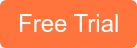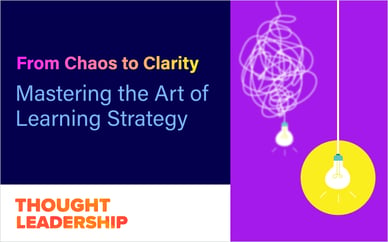Variables are the information containers that make your eLearning course run. They can turn a static, boring presentation into an interactive learning experience. They’re also something that can confuse developers using Lectora authoring tool for the first time. Once you master variables, however, you can really create some rockstar eLearning content.
Andrew shared a simple, 3-step process for using variables:
Create, Assign, Use
Create
Use the Variable Manager to create User-Defined variables, or insert a quiz or form element to create editable Reserved variables
Assign
Use Actions or Form elements to assign variables values (put something in the bucket)
Use
Put the variables to use through Action conditions or References
Watch the recording to see Andrew walk through this simple process.
Andrew also covered:
- The difference between User-Defined and Reserved variables
- Simple rules to make working with multiple variables easier
- Using Actions to set and modify variables
- Using the Variable Manager to save development time
- Using Question variables to extend interactivity
What can you do with variables?
You can create user-defined variables to build branching functionality, perform calculations, trigger objects to moves, add gamification elements, and more.
One example Andrew showed was how to use variables, actions, and conditions to ensure that a learner has to click all the buttons or objects on a slide before they can click the next button and advance to the next slide.
You can also use variables to create some personalization in your course.
As you’ll see in the webinar recording below, the sky really is the limit when it comes to using variables in Lectora!
Sign up for a free 7-day trial to get access to all our Lectora Course Starters, templates, and tons of stock assets to help you in your eLearning development!