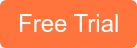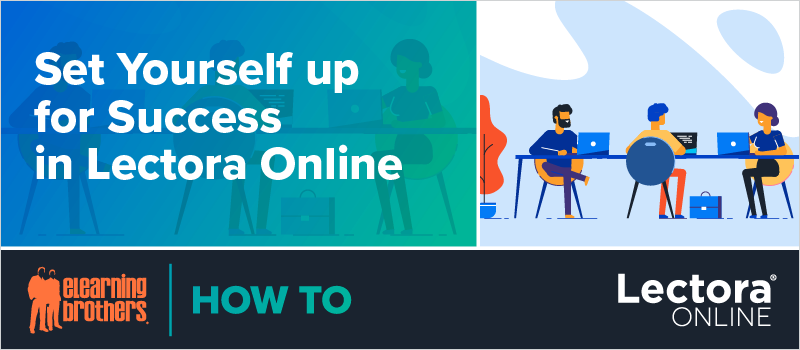
Ready to become a Lectora Online whiz? Let’s start with the Title Explorer. The first thing to understand about navigating Lectora and the Title Explorer is that it operates on a book metaphor. This applies whether you’re using Lectora Online or Lectora desktop.
The "book" is the title: titles contain chapters, sections, and pages. Chapters and sections are meant to organize the book, but do not actually display in your final course. Rather, the pages themselves do.
Understanding the Title Explorer
The Title
- Holds all the information on a particular subject
- Contains pages
- Organizes those pages into chapters, sections, or both
- Can include title-wide features such as a company logo or forward and backward navigation
The Chapters
- Contain logical “major” subdivisions of information about the subject
- Can be further subdivided into sections
- Contain sections, pages, or both, but not other chapters
- Can include chapter-wide features that are apparent on every page within that chapter
The Sections
- Contain logical “minor” subdivisions of information about the subject
- Can be further subdivided into smaller sections (called sub-sections)
- Contain sub-sections, pages, or both
- Can include section-wide features that are apparent on every page within that section
The Pages
- Contain physical objects such as text, images, and video
- Cannot be further subdivided
- Are the physical pages (slides) that your users will see
Inheritance
Inheritance is another important Lectora principle. Objects on the highest level get inherited down throughout the rest of the pages in the course. This is useful for global elements like branding or navigation elements. This can also be used to house changing, but similar, elements throughout the course, when combined with a change contents action and inheritance.
Bill explains inheritance in more detail in the recording. Scroll down to watch the full webinar recording.
Accessibility Support
One topic that we ran out of time for in the video is accessibility, or Section 508 compliance. Lectora has some great features designed with accessibility in mind.
You can enable accessibility support using Design > Title Options > Use Web Accessibility Settings.
When designing accessible content, you want to:
Ensure stacking order is correct.
- Objects on a page will be read "bottom to top" with respect to the Title Explorer.
- Make sure the objects you want to be read first are at the top of the stack.
- Also note that when you use the "always on top" option for positioning, that object will be read first by a screen reader.
Use alt tags that are descriptive and precise for each object.
- Label them well in the Title Explorer.
- Alt tags are made from the object's label in the Title Explorer.
- Use empty alt tags for decorative images that should not appear in a screen reader.
Bill covered a ton of other Lectora topics in this webinar, including:
- Setting up custom hot keys
- Publish strings
- Auto save
- Custom fonts
- Development best practices
- Change contents actions
- Variables
- Action groups
- Mobile development
- Background images
- Object positioning
Watch the webinar recording now and learn how to set yourself up for success in Lectora Online.
Don’t forget, we offer Lectora templates and course starters in our eLearning Template Library.
Sign up for a free trial now to get access to ALL our amazing rapid authoring eLearning templates and assets.