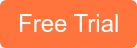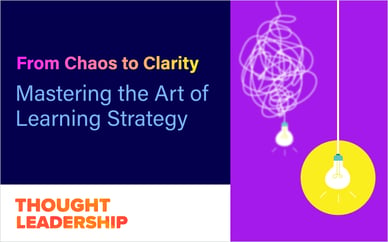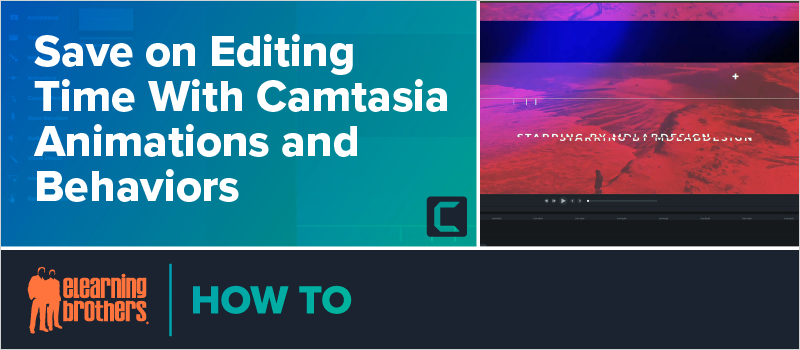
With the release of Camtasia 9 back in 2016 we gained a whole slew of new animations called "behaviors." What's more, animations themselves became easier to use with more preset options.
In this webinar, Andrew Townsend demonstrated some cool tricks available in Camtasia 9, Camtasia 2018, and Camtasia 2019. Using behaviors and animations, you can quickly create awesome visuals for your videos.
Andrew dove right into behaviors and animations, showing attendees how to tweak behavior styles, movement, direction, speed, and more to create a really custom behavior for your on-screen text. Next, he demonstrated a slick way to animate images coming on and off your screen. You can easily replicate his steps for your videos.
In addition to behaviors and animations, Andrew briefly talked about utilizing Camtasia custom themes to save development time.
How to create and save your own theme:
Open the Theme Manager.
- Windows users: go to File, Manage Themes.
- Mac users: go to the Camtasia menu and choose Manage Themes.
In the Theme Manager, choose up to five colors and two fonts to associate with your new custom theme. You can also add a logo to your theme. If you add a logo, it will automatically be pulled in when you use Camtasia's lower thirds templates.
Watch the recording below to see Andrew's tips on using Camtasia behaviors and animations in your eLearning videos:
If you loved Andrew's how-tos and video editing advice in this webinar, you should check out some of his previous tutorials:
- Spy on Our Video Expert While He Edits in Camtasia 18
- Implementing eLearning Video – Storyline Edition
- Set Yourself Up for Success with Camtasia
- How to Sync Up Audio for Your eLearning Videos
- Interactive Videos Using Camtasia
Still want MORE Camtasia resources?
Sign up for a free 7-day trial of the eLearning Brothers Asset Library. We have tons of Camtasia templates and themes, plus stock icons, and other graphics you could incorporate into your videos.