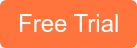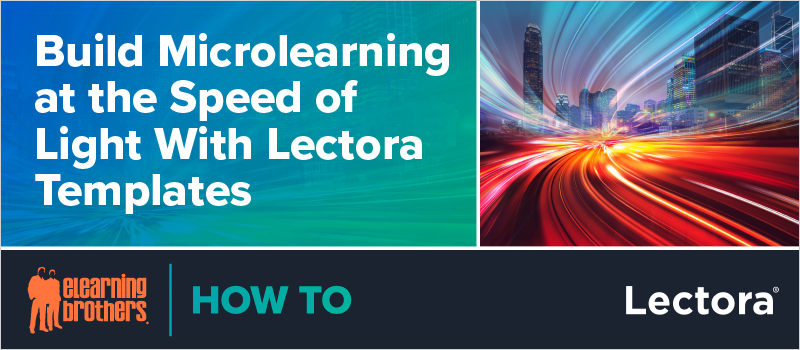
In this webinar, senior developer Bill Milstid showed how quickly you can customize a Lectora Course Starter to create a microlearning course. You can follow along in the recording at the bottom of this post.
Here’s how Bill created a microlearning course:
Step 1: Storyboard
Bill shared that he had put together a light storyboard, essentially a Word document with the content he would be using, and a few developer notes and screenshots of the Course Starter layouts he thought would work well for each content section.
Storyboarding, while it may seem like an unnecessary extra step, is a great way to gather all your content ahead of time and plan out how you’ll meet your learning objectives. Compiling all this before development saves you from potential slowdowns later in the process.
You can also use our free blueprinting template to help you gather your content.
Step 2: Choose and Download Your Course Starter
The eLearning Brothers Template Library has Course Starters for all the major authoring tools, including Lectora, of course! Each Course Starter has multiple layouts, pre-built interactions, and a quiz. We have tons of different designs available, so whether you’re looking for something fun or something more corporate, we’ve got you covered.
Step 3: Start Building Your Course
In the interest of time, Bill noted that he would be focusing on building in the desktop view during the webinar. However, our Course Starters are already tweaked for the tablet and mobile views that Lectora’s Responsive Course Design builds for you. Assuming you don’t make major changes to the Course Starter layouts, you won’t need to make very many adjustments to your project for mobile viewing.
Bill showed how you can easily edit global elements like a logo, navigation, etc., and then dove into the meat of the course.
In all of our Course Starters, we include 3 main sections: layouts, interactions, and the test. Inside each section are the individual layout slides or interactions or test section. In Lectora, these are organized as chapters and pages. Bill likes to start by creating a new chapter and copy and pasting the layouts or interactions he wants into the new chapter, so you always have the original unedited templates to pull from and add to sections as needed.
Scroll down to the bottom to watch the recording and see Bill build out his course.
We had tons of great questions from the live webinar attendees. Here are two we didn’t have time to expand on during the webinar:
Does Lectora export .json files in its responsive HTML output? Our company SharePoint site blocks them.
Lectora packages everything in HTML, JaveScript, and .txt files—no .json files at all!
Are these templates Section 508 compliant?
All of our newer Course Starters give you a leg up on accessibility. As you add or change content, you will have to do some tweaks on your own, but we’ve already checked the color contrast ratios, font sizes, tab order, alt tags, etc. As much as we can build in Section 508 compliance for you, we did.
For more information on creating accessible eLearning, check out these articles:
Watch the recording now to see Bill use a Lectora Course Starter to build microlearning:
Get access to this Course Starter and more awesome templates with a 7-day free trial of the eLearning Brothers Asset Library. Or sign up for a free trial of Lectora authoring tool.