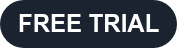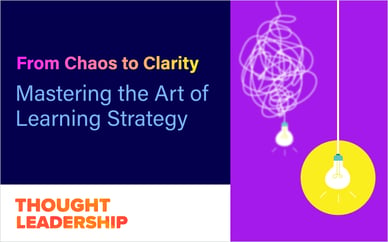Branching scenarios and simulations are one of the most engaging ways to drive higher-level cognition in an eLearning course.
Embedding a simulation or creating a branching scenario in your eLearning course is a way to recreate the environment and real-world conditions that a learner would face at work. It’s a risk-free way to prepare your workers for common—or not so common—situations so they’re ready to correctly handle anything their job throws at them.
Branching scenarios and simulations are great for these types of training:
- Skill-based tasks
- Complicated processes
- High-stakes or dangerous tasks
Lectora® users can easily create and import scenario-based exercises using the BranchTrack application, included in your eLearning Brothers Authoring Suites subscription. The projects you create download directly to your page. And when changes are needed, this fully integrated feature provides one-click, roundtrip editing capability.
Using BranchTrack to Create eLearning Scenarios & Simulations
BranchTrack allows you to easily create and distribute simulations of human interactions for online training. This browser-based application features an intuitive drag-and-drop interface that makes it easy to create branching scenarios. Inside Lectora, access BranchTrack on the Tools tab or ribbon, depending on which version of Lectora authoring tool you’re using.
A BranchTrack simulation consists of scenes. Each scene consists of two basic parts—what the character says and the learner’s reply options. Add your first scene by double-clicking anywhere on the canvas.

Add a question or statement and a couple of responses for the learner to choose from.

You can add as many responses as you wish or even just one, but remember that every choice must lead somewhere. Then, click and drag the orange link icon to create a new scene. The new scene will be where the learner’s choice takes them.
As soon as the choice is linked to a scene, a blue number indicating the linked scene appears.
It’s time to start branching! Offer more choices that will lead to new scenes. You can also create stand-alone scenes and connect them to other scenes later.
Here’s an overview of the BranchTrack project canvas, where the branching scenario magic happens.

Lectora has two BranchTrack-specific actions: Done Playing and Reset BranchTrack.
- On Done Playing can be used to trigger an event once a simulation has been completed.
- Reset BranchTrack resets the simulation.
There are also two BranchTrack-specific variables: BT_Score_<Object Name> and BT_Path_<Object Name>.
- For BranchTrack simulations, the score variable contains the score of the BranchTrack scenario, where <object name> is the name of the BranchTrack object. If the scenario has not yet been started or the scenario cannot be scored, the value is 0.
- For BranchTrack simulations, the path variable contains the path (selections) through the BranchTrack scenario, where <object name> is the name of the BranchTrack object. The scenario path is identified as a colon-separated value, such as “:1:2:7:25:”
Branching Scenarios Provide an Active Learning Experience
No one enjoys clicking “Next” over and over on an endless series of text-heavy slides. Using branching scenarios to create a realistic simulation of your workers’ day-to-day experiences is an engaging training alternative.
Tips for Creating Branching Scenarios
- Map it Out
Outline the steps a worker would take to complete the task in real life. This can be a quick sketch on a notepad, a sticky note diagram, or bullet points in a google doc. These are the scenes you’ll need to recreate in your simulation, along with all the possible outcomes of each choice. - Create Your Scenes
As shown above, this is incredibly easy to do using BranchTrack. Adding further customization, like uploading your own background photos or changing out the characters, will enhance the real-world feel for your learners. - Allow Learners to Fail
Put in some wrong choices and scenes that show a learner the consequences of failing. This is your opportunity to deliver timely, relevant feedback that will improve learner retention and true understanding of the task.
Sign up for a free 30-day trial of the eLearning Brothers Authoring Suite to try out the Lectora and BranchTrack integration!