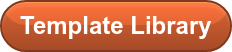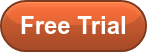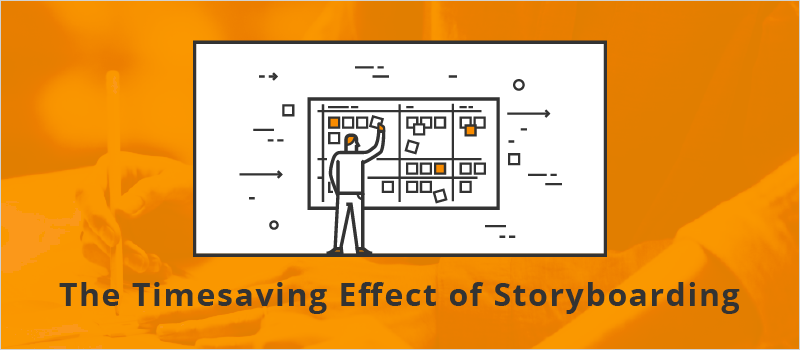
This week, Tim Reed, Operations Training Manager at Secureworks, joined us to share how you can go from zero to storyboard using PowerPoint 365’s built-in icons and shapes.
What Is Storyboarding?
In short, a visual layout, scene by scene, of the story you want to tell through your course (or film, game, etc). Anyone can storyboard!
During the webinar, Tim specifically covered rapid storyboarding using some cool features in PowerPoint 365.
What Is Rapid Storyboarding?
Tim's definition of rapid storyboarding is a storyboarding process with less emphasis on perfection. He does not include development notes in a rapid storyboard.
Some of the PowerPoint 365 features he utilized to demonstrate rapid storyboarding include the Design Ideas ribbons. This is found within the Design Ribbon in PowerPoint 365. When you select this, PowerPoint will suggest layouts for your slide incorporating the elements you've already added to the slide.
Tim made use of the included PowerPoint icons to visually represent things on his storyboard that would be replaced by realistic photos or images in the final course. He also used the cutout people silhouettes from the eLearning Brothers Cutout People Library in his rapid storyboard. Using silhouettes in a storyboard is a great idea. You can get buy-in from your stakeholders on the overall course or slide concept without getting distracted by discussions of "Well, I think the character should be older" or "I think the character should be this ethnicity, not that."
Watch the recording now.
Check out the eLearning Brothers Template and Asset Libraries or sign up for a 7-day free trial to access more resources you can use to rapidly storyboard and develop eLearning content.