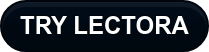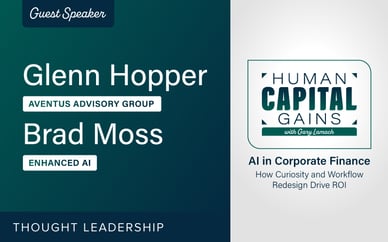Ever stare at a blank page or slide and think “I really wish that thing wasn’t blank, but I have zero idea what to put there?” Or ever have a deadline that’s fast approaching and wish you could skip the research and writing step and get on with the more interesting parts of course development?
Most of us have likely had one or all of those concerns at some point. Today, I’ll introduce you to a new feature in Lectora Online that I believe will help solve these two concerns, plus others.
Allow me to introduce you to the AI Course Wizard.
The AI Course Wizard is a new option in the Lectora Online backstage to get your course started. Unlike the other options, which get you started with a template that you can place content into, the AI Course Wizard will generate course content for you and place it onto pages ready for you to refine.
Here’s how it works:
- Select AI Course Wizard on the backstage
- Type the topic you’re needing to build a course for in the text box
- Note: be sure to follow the types and guidelines that appear in the tooltip
- Select your number of pages
- This can be anywhere from 1 to 15 pages
- Select a theme
- You’ll have one selected by default but you can select Change Theme, and choose a different one. I suggest you check out Airy, which is a brand-new theme for this release!
- Hit generate
- Watch the wizard perform its magic.
- Course generation will take about 60 seconds to complete. During that time LO will show you a variety of quips as well as a fun animation to keep you entertained.
Now you’ll have a course generated, including a block of content on the preset number of pages and with the theme you selected applied. Each page will include a block of text content and a placeholder for an image in a mobile responsive layout.
Note: For those of you using Lectora Desktop, you can export the course created from Lectora Online and import it into Lectora Desktop.
Now you could just send the course out as is, but I wouldn’t recommend that. This isn’t really a full course and that’s not really the purpose of this. However, this does accelerate your course content creation. It’s now up to you to add your own magic to this course.
Here are some ideas and suggestions for how to enhance what the AI Course Wizard provides:
- Add the corresponding Style Pack to your course to enhance the visual style of your course
- Reformat the text so it’s easier to read and more visually appealing
- Add some additional text information that applies specifically to your organization
- Add images for each topic
- Add a title page and objective slide at the beginning
- Create a test or knowledge check
- Reformat some of the pages into an interaction using one of ELB Learning’s many templates
There’s still plenty you can do to create a full, customized course, but at least most of your information will be there for you and all you have to do is make it your own.
I see this feature helping in many ways.
- Not having to do as much research will speed up course development so you can meet deadlines and maximize output.
- You’ll be able to get those pesky compliance and safety topics out of the way and be able to focus on your organization-specific content, stuff AI probably can’t help you with.
These are just a couple of ways using AI will help make you faster and more efficient.
I hope this feature excites you as much as it excites us. You will more than likely see enhancements to this feature in future releases of Lectora Online. We’re just scratching the surface here. If you have any questions or suggestions for us on this feature feel free to reach out to us. And if you aren’t currently using Lectora Online, sign up for a free trial and get in touch with our sales team for a full demo.