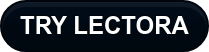A few months ago our VP of customer success Sheryl Coggins asked us to look into an older template/tutorial for building accessible learning in Lectora. As you know, we’ve made quite a few updates to Lectora and how it handles accessible content. So we wanted to update that tutorial. Alan Marquez has been working with key stakeholders, the Lectora Accessibility User Group (LAUG), Sheryl, and a bunch of other teams for whom accessibility is not just their job but their passion.
Alan has taken this old tutorial, updated it, and made it into this showcase project that will soon be included in our Lectora templates.
“When it comes to accessibility, it’s easy to feel like you don’t know enough. But you shouldn’t be scared of it,” said Alan.
This template is a perfect tool if you’re new to Lectora or new to accessibility. It covers all the accessibility features in Lectora.
What is Section 508 and why do instructional designers need to care about it?
Section 508 of the Workforce Rehabilitation Act outlines the minimum levels of accessibility, for people with sensory, physical, and cognitive disabilities. The goal is to make learning accessible to everyone and inclusive of all needs.
To make eLearning 508 compliant is to design in such a way that differently-abled employees understand all aspects of the training course—audio, visual elements, interactivities, content, and so on. Lectora’s accessibility checker makes this easier for learning developers.
This template focuses on what you can do in Lectora for accessibility and is heavily oriented for screen readers. It will give you the pointers you need to create your own accessible courses.
What’s the difference between a screen reader and a text-to-speech tool?
Screen readers are used by those who are visually impaired and need help navigating their devices or eLearning courses, while text-to-speech software can be used by anyone who wants to listen to digital text rather than read it themselves. Text-to-speech won’t give you a full, accessible experience.
Screen readers are complex tools. You need to develop your Lectora course with things like reading order in mind. The screen reader will first identify top-level objects in your project structure. If you place your elements in the right order, the screen reader will read them in the right order so that your learners understand what’s going on and what they need to do.
Watch the webinar recording to get all of Alan's tips for building accessible learning in Lectora.
Not a Lectora user yet? Sign up for a free trial today.