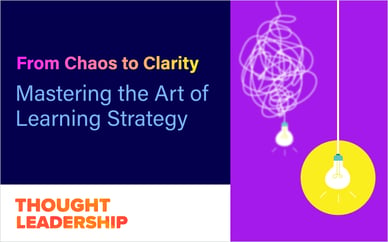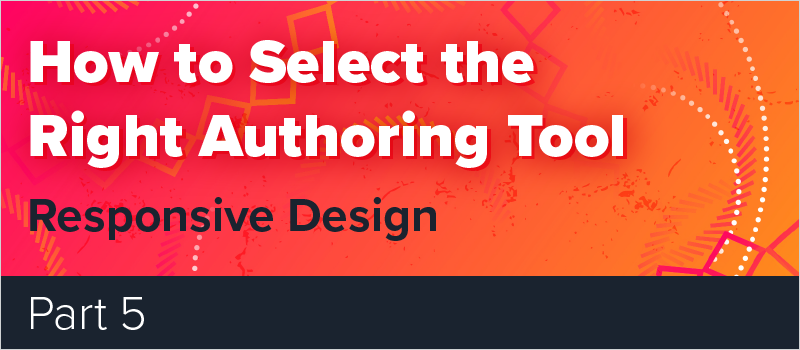
With today’s technology, you have a lot of great options for creating engaging learning experiences. But authoring which tool is the best? It depends on your course authoring needs.
In our recent eBook on selecting the right authoring tool, we dove into 6 different questions to ask as you’re researching eLearning tools. This eBook helps you understand the strengths and weaknesses of the different authoring tools available so you know which will enable you to create the learning solutions that fit your needs.
In our free eBook, we cover these topics:
- Templates and Assets
- Interactions and Assessments
- Collaborating With Others
- Inclusive and Accessible Design
- Responsive Design
- Features That Ensure the Best Authoring Experience
Check out the first four blogs if you haven’t read them yet.
Today, Let’s Talk About Responsive Design
According to the Pew Research Center, over 81% of Americans own smartphones, and the percentage is even higher in other countries—especially amongst Millennials.
Since Millennials are now the largest segment of today’s workforce, and smartphones hardly leave their side (if ever), creating a course that is “responsive” or mobile-friendly is a must-have now, not an afterthought. Otherwise, you risk pulling workers away from their jobs, which is exactly what you don’t want.

Some types of eLearning, such as “time-of-need” or “just-in-time” training and “microlearning,” are directly dependent upon how content works or “responds” to mobile devices.
Choosing an authoring tool with strong “Responsive Design” capabilities should be a top consideration for any modern organization. You’ll need it to provide an optimal user experience across phones, tablets, laptops, and desktop computers.
The key question is, how do you create mobile content in an authoring tool?
Obviously, you’ll want the responsive design creation process to be very easy or automated. You’ll also want to have control over how it looks. Sometimes an automated one-size-fits-all approach can make your course look terrible.
Designing for a Mobile World
Today, nearly every authoring tool offers some form of responsive design. However, each tool creates responsive content differently.
Responsive Design in Lectora®
Lectora uses a method called Responsive Course Design. You design your course for the desktop first, and Lectora automatically adjusts your content for tablet and phone views in landscape and portrait mode. You can go in and make any small tweaks necessary, but most of the work is done for you.
With Lectora, you have the most control over how your mobile content looks. While you probably won’t need to make any adjustments at all, some authors like having this level of flexibility. For example, you may want to anchor how an object is positioned or adjust a screen width, and in Lectora, you can do that very easily.
Responsive Design in Articulate Storyline®/Rise
Storyline 360 has a responsive player that can be used to view content on tablets and phones, but the content itself is not responsive. You can use Articulate’s other product, Rise, to create mobile courses, however, your design and interactivity options are more limited. Rise uses drag and drop blocks and pre-built layouts.
Responsive Design in Adobe® Captivate
Captivate initially came out with a responsive design method using breakpoints. Recent releases use Fluid Boxes instead, although you can switch back to breakpoint mode if you prefer. Fluid boxes are meant to provide an arrangement of objects on a slide so that the objects behave predictably when the slide accommodates different screen sizes and devices. There are pros and cons to each method. Fluid boxes seem to have a steeper learning curve than the breakpoints method.
Don’t want to build mobile learning from scratch? We offer responsive templates for all tools in our eLearning Template Library.
What else should you consider when choosing an authoring tool? Find out in our eBook: How to Select the Right Authoring Tool.