Welcome to the Getting Started in Lectora Online blog series. In this series we’ll break Lectora authoring tool down into small, bite-sized pieces so you can be ready to rock.
First, let’s talk about the many ways you can get started authoring eLearning using Lectora Online.
Ready? Set. Rock!
Lectora is the most versatile learning authoring platform available today. From rapid development to adaptive learning—Lectora gives you the power to meet all your learning objectives.
This quick tour will introduce you to different ways Lectora empowers you to create Rockstar eLearning. Ready? Let’s go!
Many Ways to Get Started in Lectora
There’s more than one way to tackle any learning project, and Lectora comes with features and templates that make building a course as rapid—and as powerful—as you need it to be.
Here are a few different ways to get started in Lectora.
Course Frameworks
Course Framework templates are full, unstyled Lectora courses, ready to customize with your own content and branding.
When you need to build an eLearning course in a hurry, the Basic Linear course framework template is a great place to start.
Course Starters
Course Starters are a stylish collection of coordinating page layouts and interactions, packaged together in one convenient project.
Instructional designers appreciate the time-saving layouts and creative visuals available in a course starter template set.
PowerPoint Import
You can import PowerPoint slides into Lectora to convert classroom training or storyboards to eLearning.
Here’s a tip: Taking a few steps to prepare your slides for import will save you time and give you the best results. Here’s a handy checklist for that.
Screen Recorder & Video Editor
Lectora also comes with an easy to use Screen Recorder and Video Editor for creating your own audio and video.
Next we’ll give you a tour of the interface so you can get familiar with the landscape.
Stage Tour
At first glance, the Lectora workspace may feel a bit overwhelming. But look again.
You’ll see the Lectora workspace is organized into logical groups of tools and functions that eLearning developers need—and many will already be familiar to you.
Stage
The Stage is where you’ll build your course.
Objects on the stage will appear in your published course.
Objects (or parts of objects) that are offstage will stay hidden—just like on a PowerPoint slide.
Here’s a tip: Whenever you open a Lectora template, look for instructions offstage. Since items offstage don’t publish, you can also add your own notes there for future reference.
Title Explorer
To the far left of the stage you’ll find the Title Explorer. Think of the Title Explorer as a collapsible outline of your course—with chapters, sections, and pages—and all the objects and media contained within them.
You can copy and paste within the Title Explorer, or drag-and-drop Objects from one level of your course to another.
Here’s a tip: Objects in the Title Explorer stack like layers in many popular graphic design programs, but from the bottom up. That is, an item at the top of a group of elements in the Title Explorer is actually at the bottom most visual layer of that group.
One notable exception is inherited objects—but that’s a topic for a separate tutorial.
Ribbon Bar
The Ribbon Bar at the top of the Lectora Workspace uses a familiar tab interface to organize related groups of buttons or commands.
Microsoft Office users will find many of the file management, design, and editing commands familiar.
Other ribbon commands, like those found under Test and Survey or Tools, are specific to authoring eLearning.
Once you start working in Lectora, you will develop your own preferred way of navigating between the Stage, the Title Explorer, and the commands on the Ribbon Bar.
And that’s a wrap for this first entry in the Getting Started in Lectora Online series. Check back for more soon.
If you have any questions feel free to reach out to us in the eLearning Brothers Rockstars Community.
Don't have Lectora yet? Sign up for a free 30-day trial.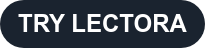
This piece is brought to you by Chris Willis, Director of Product at eLearning Brothers and Josh Bleggi, Product Manager - Help Guides and Videos, Asset Library, Subscription Content. We're always working to provide the resources you want. Comment below on topics you'd like to see next!







