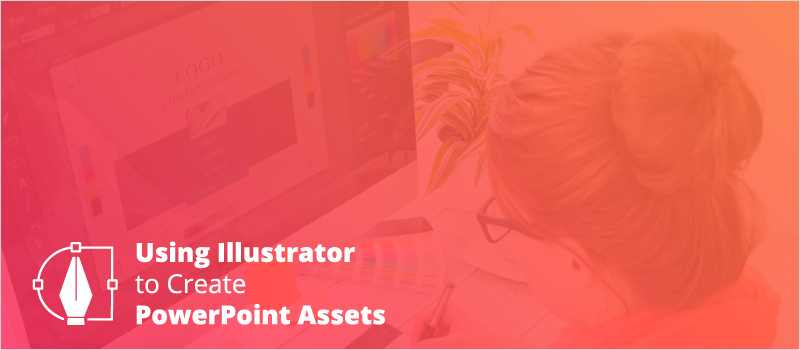
In this webinar our Director of Product and Design demonstrated how to create high quality and highly adjustable graphics in Adobe Illustrator and move them into PowerPoint. You can import .AI files into PowerPoint but you lose a lot of editability. For example, trying to change the fill of a .AI file in PowerPoint would fill in the entire background, but that’s not necessarily what you want. Using this method, you can import vectors into PowerPoint and edit them inside PowerPoint for greater control.
The process is slightly different if you're using a PC versus a Mac—of course! Here are the steps for each. The Mac process involves an extra step using a free software called Open Office. Instructions on how to download that are included below the video.
Steps for importing vectors into PowerPoint
Using a PC:
- Open vector file in Adobe Illustrator
- Export in .emf format
- Import/Place .emf file on PowerPoint slide
- Right click and select "Ungroup"
Using a Mac:
- Open vector file in Adobe Illustrator
- Export in .emf format
- Import/Place .emf file on Open Office presentation slide
- Right click and select "Break"
- Save as ".ppt" file
- Open ".ppt" file in PowerPoint
- Use PowerPoint file as is or copy and paste graphic(s) to new PowerPoint file
See the process in action below:
Apache OpenOffice is the leading open-source office software suite for word processing, spreadsheets, presentations, graphics, databases and more. It is available in many languages and works on all common computers. It stores all your data in an international open standard format and can also read and write files from other common office software packages. It can be downloaded and used completely free of charge for any purpose.
Download link: https://www.openoffice.org/download/index.html







