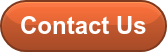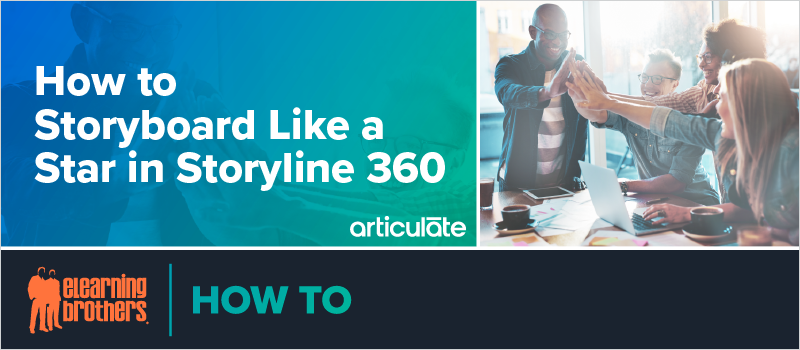
On a recent webinar, Monica Newell, Associate Instructional Designer on the eLearning Brothers Custom Solutions team, joined us to talk about how to make the most of storyboarding in Storyline 360. From user-friendly formatting tools to reviewer-friendly publishing tools, Storyline 360 helps you design a more immersive storyboard to better convey your course concept and save time between design and development.
Why storyboard before development?
- Storyboards provide a visual guide
- Immersive storyboards can convey your vision better than a high-level overview
Storyboards can also help you reduce your development time and organize your plan.
In this webinar, Monica focused on storyboarding using these two tools:
Storyline 360
- Build in Storyline and then easily flesh out the full course, all in one authoring tool
360 Review
- Integrated review feature in Storyline 360
- reviewers don’t need to have Storyline
Monica walked attendees through how to publish a course to Review 360 and share it with reviewers.
She also gave tips on making more immersive storyboards, like using the text to speech feature in Storyline 360 for audio narration. This is a great way for your stakeholders to get a better feel for how the course will run. It’s also cheaper and more efficient to get any narration changes from stakeholders before you record your human voiceover.
Storyboarding in Storyline, instead of just doing a text outline, for example, also allows you to better demonstrate timing and animations. Using Review 360 in concert with Storyline allows you to keep feedback all in one place and make changes quickly.