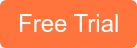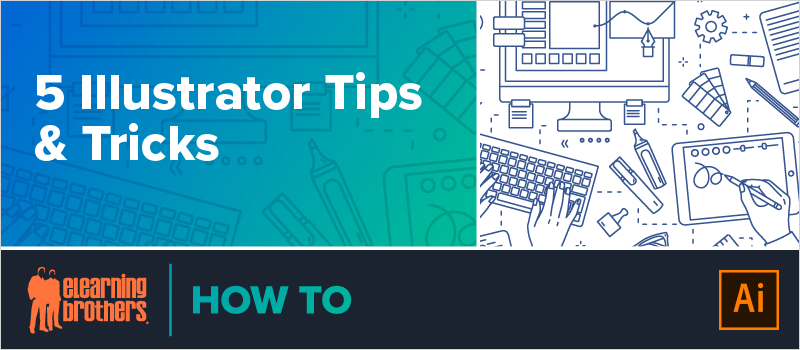
Add some style and personality to your next learning project! You can create tons of cool effects and textures using Adobe Illustrator. In this webinar, Nic Brown, eLearning Brothers Director of Product and Design, showed attendees how to:
- Warp Text to Shapes
- Create 3D Text & Shapes
- Create Custom Seamless Patterns
- Create Custom Pattern Brush
- Create Custom Scatter Brush
Custom shapes and patterns are great for creating cool backgrounds for your eLearning content, as well as title slides that rock. The possibilities are endless!
As you’ll see in the video, Nic has customized his workspace with a few different tools and panels than you might see in yours. He is using the most current version of Illustrator on a Mac.
Warping Text to Shapes
You can use prebuilt shapes in Illustrator for this.
- Select the text you want to shape.
- Go to Effect in the toolbar, select Warp.
- Choose from the prebuilt shape options.
- Play around with the Warp options to adjust horizontal and vertical warping and the style.
- You can add or subtract text after applying the warp and it will adjust for you.
The more complex your shape is, the more skewed your text will become. If you want your text to be readable, keep this in mind when choosing your shape.
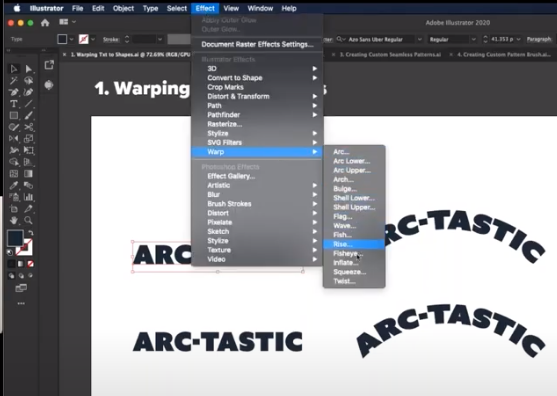
Another way to do this is:
- Go to Object in the toolbar.
- Select Envelope Distort.
- Choose Make with Warp (CMMD + W on a Mac).
The options are very similar, but now the text is in a shape with points that you can adjust manually. You can still edit your text in this method, as well.
If you don’t like the effect you’ve created, you can remove it by going to Object > Envelope Distort > Release.
Creating 3D Text & Shapes
To create his 3D text example, Nic first applied a Warp Arc effect to give the text a nice curve.
To make your text look 3D:
- Go to Effect in the toolbar.
- Select 3D, then Extrude & Bevel.
- Adjust the settings to rotate and angle your text.
- Extrude depth controls how tall your text is.
- If you want to control your light source, select More Options and adjust how your light falls on your object.
 Watch the webinar recording to see these tips in action and learn how to create seamless patterns, pattern brushes, and scatter brushes.
Watch the webinar recording to see these tips in action and learn how to create seamless patterns, pattern brushes, and scatter brushes.
In the webinar, presenter Nic Brown used icons from our Icon Library for some of his examples. Get those icons and more with a free 7-day trial of the entire eLearning Brothers Asset Library.