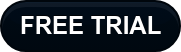This is the first of three articles in which I’ll discuss the easiest way to gamify your learning experiences. By easy I mean you can add gamification features to SCORM files and courses already created in your LMS. The Training Arcade® by ELB Learning offers 10 game templates that you customize with your course content.
Incorporating course content is essential. For example, integrating a Pac-Man game into a course does not gamify learning. Playing Pac-Man does nothing to reinforce learning, practice skills, or aid in recall. However, if you are playing a game like JEOPARDY!® or Wheel of Fortune®, two of the games offered by The Training Arcade®, and all the questions relate to the course content, then the learning experience is enhanced.
Adding The Training Arcade® learning games at strategic points of the learning experience engage learners and make learning fun. When learners replay a game to get more points and a higher score, they are spending more time with the learning content. The game’s leaderboard can motivate learners as they strive for a top-ten spot, reserved only for those who have mastered the content. Some games have the option of adding a timer. You need to know the content very well to beat the clock.
Some of the ways people are using The Training Arcade® games include: assessments, memorization, microlearning, organization or classification, visual recognition, simple to complex branching role plays, problem-solving, and cognitive processing skills. These game templates are fully functional. All you need to do is supply the content in the form of questions, answers, feedback, and where applicable images and video. Each template can be used for an unlimited number of courses.
Make learning fun and memorable in two simple steps.
STEP 1 – Build A Game
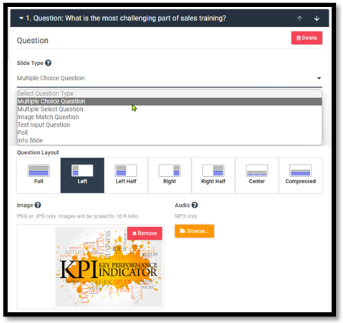 Select a game template. Each template has its own features. In this example, the Scenarios game is slide-based. First, choose a question type: multiple choice, multiple select, image match, text input, poll, or info slide.
Select a game template. Each template has its own features. In this example, the Scenarios game is slide-based. First, choose a question type: multiple choice, multiple select, image match, text input, poll, or info slide.
Then select a slide layout and upload an image and optional audio.
Finally, enter the question, right and wrong answers, and feedback.
There is an option to add a timer and the number of seconds. Repeat the process for each question slide.
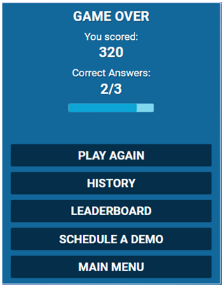 There are several game setting options, some of which we see here in the image on the left.
There are several game setting options, some of which we see here in the image on the left.
History shows the user how they answered each question.
The leaderboard shows the top ten scoring players and the learner’s rank.
The “Schedule a Demo” button is customizable with a link to an external URL.
STEP 2 – Publish and Deploy the Game
This is the easiest part. You can download the game as a SCORM file, but there are other options. Every game has a unique URL that is linkable and embeddable. The code can be copied and added to a SCORM file. You may want to replace those routine knowledge checks with a fun game like this instead.
This image shows an LMS course structure with a game as one of the learning modules. If your LMS allows you to upload a URL to the course, then there is no need to publish and upload a SCORM file. The game can be played embedded inside the LMS platform, or you can have it open in a separate window.
Gamification Made Simple
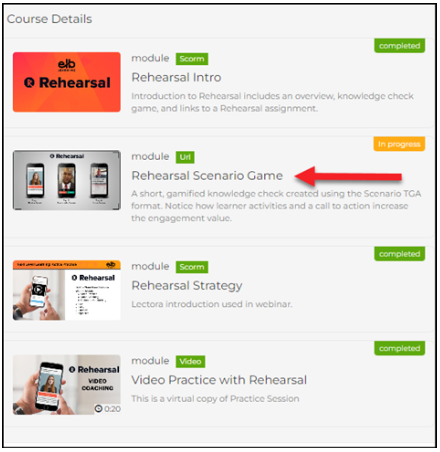 As you can see, you do not need to have a game developer on staff. With The Training Arcade® game templates, you can create an unlimited number of games to embed in your courses. When you update the game, the new version is automatically available in your course.
As you can see, you do not need to have a game developer on staff. With The Training Arcade® game templates, you can create an unlimited number of games to embed in your courses. When you update the game, the new version is automatically available in your course.
When it comes to reporting to your stakeholders, The Training Arcade® has all the metrics you need, from game stats to learner metrics, to question-level analytics. All data can be downloaded to Excel.
Visit our website to see online demos of all ten games and sign up for a free trial. In Gamification Part Two we’ll take gamification to a new level by going beyond games to see what can be done with a gamification platform.